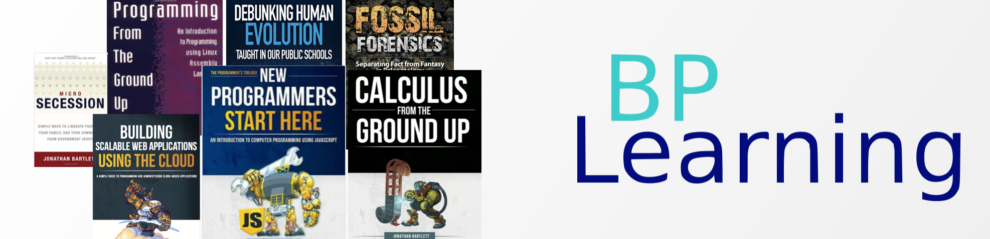For the homeschool co-op classes I teach, I have been building a mobile computer lab. I though I would share my setup in case anyone else wants to do something similar.
The goal is simple setup and tear-down, and to be able to go nearly anywhere to setup the lab. The only requirements are a power outlet and an ethernet outlet.
What I did is divide everything into boxes. I have the following boxes:
- The primary connection box – this is the cabling I need to pull ethernet and power from other areas of the building.
- The secondary connection box – this provides cabling for each table to connect to.
- The individual station box – this box provides what is needed for one computer setup.
- The presenter box – this contains the things I need to present to the class (such as a computer and projector).
So here is what is in each box:
Primary Connection Box
You need one of each of these per lab. This will get you power and network from wherever you can grab it. There is a 100ft ethernet cable if the network is far away, and a Wifi bridge in case the connection is Wifi-only. The Wifi router is very solid. I used it for conventions. I’m presuming if you are setting up a computer lab you have the requisite networking skills to handle these items. I also put extra bare cable, RJ-45 plugs, and a crimper in mine just in case I need to fashion custom cables for the location. This also has the main network switch for your lab.
- Container (available individually from Walmart)
- 100ft Power Cable (or if you need more amperage, this cable)
- 25ft retractable Power Cable with 4 outlets
- Power Strip
- Wifi Access Point w/ power cord
- 8+ port switch with power cord
- 100ft ethernet cable
- Extra Individual Cables
- Wifi Bridge
Secondary Connection Box
I usually set up tables of 4 stations each, and each table gets a secondary connection box. This box basically has power and network distribution capabilities, and a network cable long enough to reach back to the main switch from the primary connection box. I was originally going to do hubs, but it turns out that switches are cheaper than hubs these days!
- Container (you can buy them individually from Walmart)
- 25ft retractable power cable with 4 outlets
- Power strip
- 5- or 8-port hub/switch with power cord
- 25+ ft ethernet cable
Computer Station Box
I use small laptops for my computer stations as they are easier to manage. It is surprising how hard it is to find an appropriately-sized container for a laptop. I added a mouse to each one because the computer I am using (Latitude 2100s) have really finicky trackpads. You can find even cheaper mice on Ebay – just search for “M20 Mouse” and you can have them for about $2 each. In my case, I got my computers on auction, so they were about $20 each, but did not have power cords.
I installed Linux on the laptops and installed Firefox (for JavaScript programming) and the Arduino IDE. I am looking for a good circuit simulator to use, but have not found one yet. I’ve tried Qucs, but I haven’t figured it out all the way yet. We can use Falstad’s free JavaScript simulator, but it is kind of slow on these computers. The laptops don’t come with a DVD player, which is why I have an external DVD player listed at the end. You don’t need them for normal operation, but it makes installing Linux much easier.
- Container (NOTE – Costco has these as packs of 5 for $20 in-store)
- Laptop (this is a Dell Latitude 2100 – good price, very small)
- Wall charger
- Ethernet Cable
- Mouse (optional, but makes the computer much easier to use)
- Flash Drive
Presenter Box
This is what the presenter uses. It is basically a combination of a secondary connection box and a computer station box plus a projector and a few extra tools.
- Container (available individually from Walmart)
- Laptop (this is a Dell Latitude 2100 – good price, very small)
- Wall charger
- Ethernet Cable
- Mouse (optional, but makes the computer much easier to use)
- 25ft retractable power cable with 4 outlets
- 25+ ft ethernet cable
- Projector (native resolution must be 1024×768, and you probably need 2,000 lumens at least if you want to project with the lights on – always look on ebay or amazon for off-brand replacement bulbs)
- VGA Cable
- HDMI Cable
- Laser Pointer
- Whiteboard Markers
External
A few things don’t fit well in boxes. So, because I always want a whiteboard handy, I have them standing by (I actually like to have three easels with whiteboards, but your preferences may differ):
- A Portable Easel with Bag
- Whiteboard (I got mine at Costco)
- External DVD Drive
Notes on the Setup
Packing everything this way makes it very easy to store and transport. With one or two people helping, setup and teardown are each 15-20 minutes. This configuration can support classes from 2 to 30 students. However, with more than 10 students, you need to start taking into consideration power issues in the classroom itself. However, if your laptops have good batteries, you can opt to not have them all plugged in simultaneously. Laptops will draw 1-2 amps each, and your projector will draw 2-3 amps. So, if you are on a 15-amp circuit, you may need to separate your computers so the outlets that some of your computers use are on different circuit breakers.
Also, if you are operating near the limit, be sure to take a lunch break after three hours to be sure the wiring has a chance to cool off (the amperage rating of a circuit is for “non-continuous loads”, which means they need to be turned off after three hours). Again, you can mitigate this if you have decent laptop batteries just by rotating which ones are plugged in.
Next week I will take pictures of the setup in use so you can see what it looks like in action.